Mywbut Blog
5 years ago, by Priyanka Pandit

MS-Azure Cloud Deployment
For a web project/ website/ web application/ share point application/ Online services or application, It is the best approach to use cloud technology. There are lots of privileges to use cloud. Cloud is service base and it's every service have different usage. Here i discuss how to deploy a web application in MS-Azure cloud.
Why Cloud Deployment :
There are lots of advantages for cloud deployment, Like:
- It is a server Less technology. So no need to bother about server.
- As it is cloud so no need to think about maintenance.
- Cloud have its own security.
- Run time environment is auto handled in cloud with its corresponding service.
- It is cost effective. As it follows "Pay as you use".
- And many more.
Services for Cloud Deployment:
To deploy a web application generally we use APP Service.
App Service : App service is a service in Azure cloud. This service provide runtime environment. It is like a type of container where we deploy any web project.
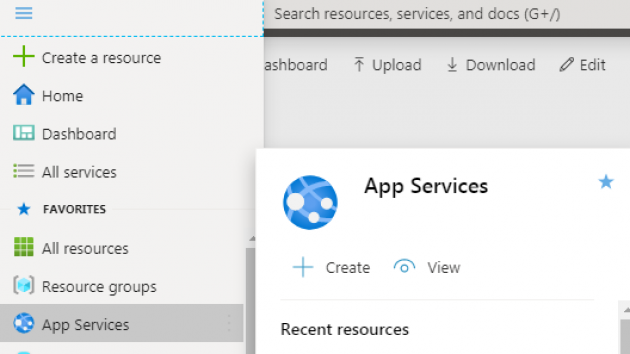
How to deploy:
There are many approaches to deploy a project in cloud, Like CI-CD (Continuous Integration - continuous Deployment), ARM Team Plate (Azure Resource management Template), Development Tool like Visual studio.
Here i will discussed how to deploy via Development Tool like Visual Studio.
Tools Use: Visual Studio 2017/2019
Technology : HTML, JavaScript, Asp.Net, Cloud Computing
Deployment Process:
- To use cloud (MS-Azure) first we have to Register our self with Microsoft Azure. The link is:
www.portal.azure.com - Then create a subscription there.
- Create a application in visual studio. There are lots of version for Visual Studio(VS) like 2005/2010/2012/2015/2017/2019.
- Always try to use the latest version of the tool. that will help to get all the next Gen features like cloud deployment etc.
- After successfully build the application, right click on the solution file and click on the publish menu.
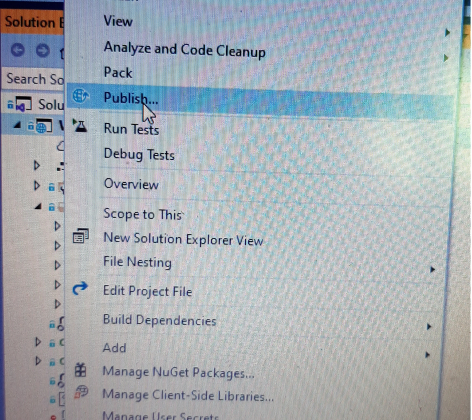
- A popup window will then appear. then chose Azure option. and click on next.
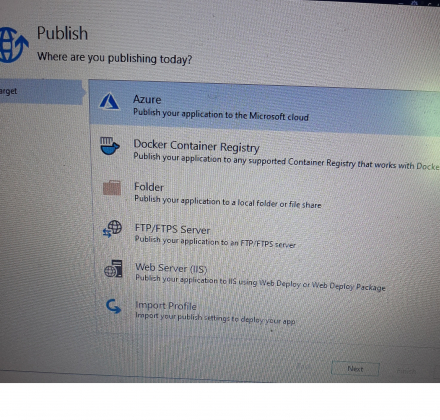
- Then select Azure App Service
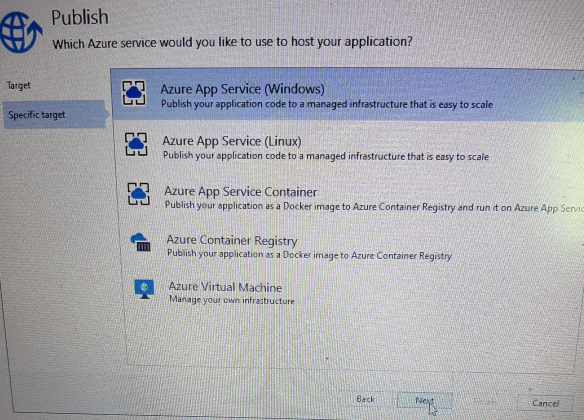
- Then select subscription and resource group etc
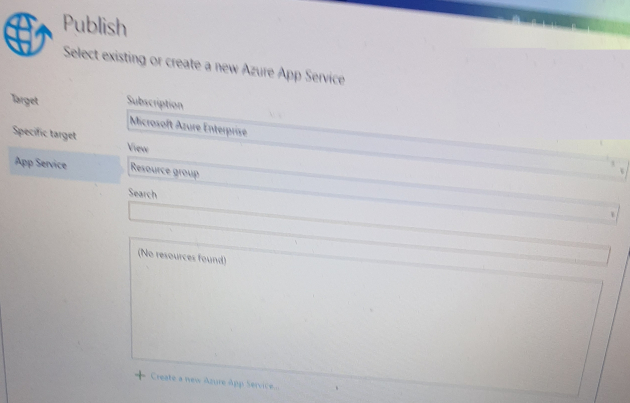
- Then click on publish.
- After publish, open the azure portal and go to the app service. The newly published web-application will be there.
- open the url link. Web application will be appear in the browser with out any server/ additional software etc.
like the project link below:
https://documentmanagementsystem1342020.azurewebsites.net/home
Reference:
https://docs.microsoft.com/en-us/
